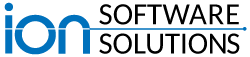PCI compliance refers to the law around financial transactions, specifically credit/debit card transactions. A certain level of security is required in order to be allowed to facilitate these transactions. If you accept payments via credit card and want to run them through your sever, then the connection between your server and the payment network must have a minimum required level of security.
This security is encoded in the transfer protocol between your server and the payment network, which is called “Transport Layer Security”, also known as “TLS”. Because of recent changes in the law, you must have the most up-to-date version of TLS (at least version 1.2). You will fail a PCI compliance certification if you do not have the right version of TLS.
Additionally, this TLS update can affect some other programs on your server. Specifically, this can affect your ability to log in to your server remotely via a program called SSH (“Secure Socket Shell”). The most up-to-date version of SSH available on legacy versions of SCO (i.e., 5.05, 5.06, 5.07, 5.07V, and 6.0) does not play well with the necessary TLS version. Contact us to get a custom version of SSH that works with legacy versions of SCO that also meets PCI compliance standards.
 1
1 0
0Hits: 7